In certain cases the SiteCare team will require access to your domain registrar in order to troubleshoot hosting configurations, authenticate email configurations, or validate third-party services like Google Search, Pinterest, etc.
Your domain registrar and web host can be the same company, but they aren’t always. Your domain registrar is where you can make changes to your top-level domain to re-route web traffic for your domain. If you’d like additional information on what your domain registrar does, Cloudflare has a great article that explains it.
How to grant SiteCare access to your domain registrar
Here are instructions for how to share domain registrar access with our team in the most secure way possible, from the most popular domain registrars. If your domain registrar isn’t seen in this list, please coordinate sharing access with our Client Success team by contacting support@sitecare.com.
- Bluehost – Bluehost does not have an option for add-on users or additional team members. Please coordinate secure transfer of access with our Client Success team.
- Cloudflare – Add support@sitecare.com as a Member user from within your Cloudflare account. [Step-by-Step instructions]
- Dreamhost – Add support@sitecare.com as a User with Domain Registration privileges from within your Dreamhost account. [Step-by-Step instructions]
- GoDaddy – Add support@sitecare.com as a Delegate User from within your GoDaddy account. [Step-by-Step instructions]
- Google Domains – support@sitecare.com as a shared user from within your Google Domains account. [Step-by-Step instructions]
- Hover – Hover does not have an option for add-on users or additional team members. Please coordinate secure transfer of access with our Client Success team.
- Name.com – Add support@sitecare.com as a sub-account user from within your name.com account. [Step-by-Step instructions]
- Namecheap – Add support@sitecare.com as a manager to your domain from within your Namecheap account. [Step-by-Step Instructions]
- Network Solutions – Network Solutions does not have an option for add-on users or additional team members. Please coordinate secure transfer of access with our Client Success team.
- SiteGround – Add support@sitecare.com as a Collaborator to your website from within your SiteGround account. [Step-by-Step instructions]