In certain cases the SiteCare team will require access to your hosting account in order to troubleshoot hosting configurations, server issues, read logs, or open support tickets on your behalf.
Your web host is where your website files and database are stored. Web hosting and domain registration are sometimes provided by the same company, but not always. For example, it’s very common to have a domain registered at GoDaddy, while web hosting is provided by Pagely.
How to grant SiteCare access to your web host
Here are instructions for how to share web hosting access with our team in the most secure way possible, from the most popular web hosts. If your web host isn’t seen in this list, please coordinate sharing access with our Client Success team by contacting support@sitecare.com.
- 1&1 Hosting – Create a user for support@sitecare.com through your IONOS customer account portal. [Step-by-Step instructions]
- A2 Hosting – Add Developer Access for support@sitecare.com from within your A2 Hosting panel. [Step-by-Step instructions]
- Bluehost – Bluehost does not have an option for add-on users or additional team members. Please coordinate secure transfer of access with our Client Success team.
- Cloudways – Add support@sitecare.com as a new Team Member from within your Cloudways account. [Step-by-step instructions]
- Dreamhost – Add support@sitecare.com as a User with Domain Registration privileges from within your Dreamhost account. [Step-by-Step instructions]
- Flywheel – Add support@sitecare.com as a Collaborator from within your Flywheel account portal. [Step-by-Step instructions]
- GoDaddy – Add support@sitecare.com as a Delegate User from within your GoDaddy account. [Step-by-Step instructions]
- GreenGeeks Hosting – Add support@sitecare.com as a user from within your GreenGeeks account portal. [Step-by-Step instructions]
- HostGator – HostGator does not have an option for add-on users or additional team members. Please coordinate secure transfer of access with our Client Success team.
- Inmotion Hosting – Inmotion does not have an option for add-on users or additional team members. Please coordinate secure transfer of access with our Client Success team.
- LiquidWeb / Nexcess – Add support@southernweb.com as a Team Member from within your LiquidWeb / Nexcess dashboard. [Step-by-Step instructions]
- Kinsta – Add support@sitecare.com as a user to your MyKinsta dashboard. [Step-by-Step instructions]
- MediaTemple – MediaTemple does not have an option for add-on users or additional team members. Please coordinate secure transfer of access with our Client Success team.
- Namecheap – Add support@sitecare.com as a manager to your domain from within your Namecheap account. [Step-by-Step Instructions]
- Network Solutions – Network Solutions does not have an option for add-on users or additional team members. Please coordinate secure transfer of access with our Client Success team.
- Pagely – Add support@sitecare.com as a Tech user (or higher) from within your Pagely account portal. [Step-by-Step instructions]
- Pressable – Add support@sitecare.com as a Collaborator from within your Pressable dashboard. [Step-by-Step instructions]
- SiteGround – Add support@sitecare.com as a Collaborator to your website from within your SiteGround account. [Step-by-Step instructions]
- WP Engine – Add support@sitecare.com as a User – Full (without billing) from within your WP Engine management portal. [Step-by-Step instructions]